If you’re not connecting an ecommerce store but want to add or update your products directly in VESYL, you can easily do this with our Product CSV Import feature. This lets you bulk upload or edit product information all at once.
Step 1: Go to the Import Page
- From your VESYL dashboard, navigate to the Orders page.
- Click the Import button located at the top right of the page.
- On this page, click the import products button in the top right corner.
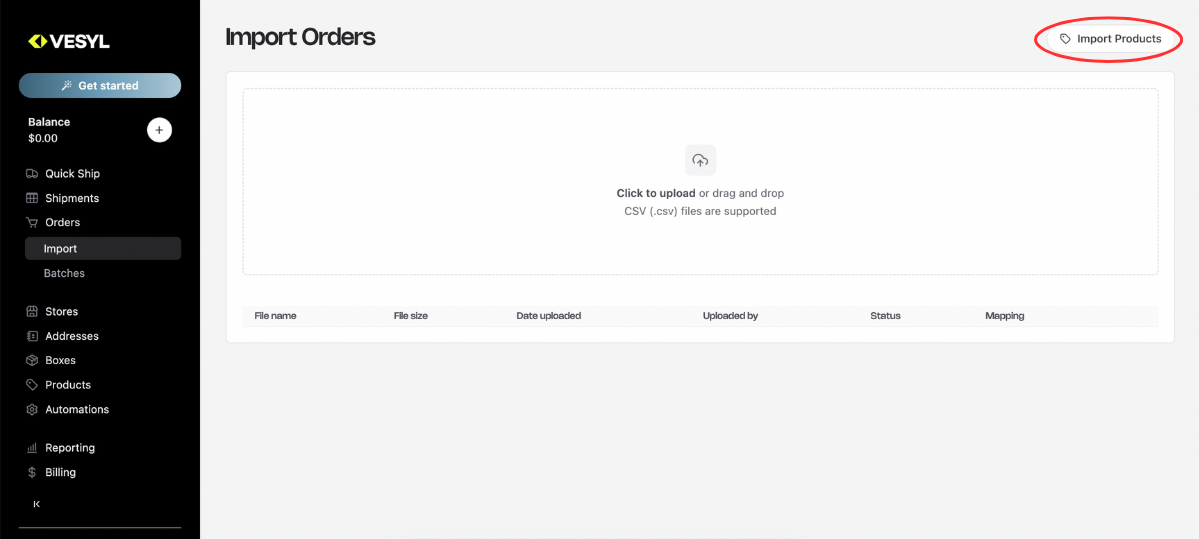
Step 2: Download the Product CSV Template
- On the Import Products page, click import products then download the product template CSV file, which includes example data to guide your formatting.
- Note: Not all fields in the template are required for upload—only include the data relevant to your products.
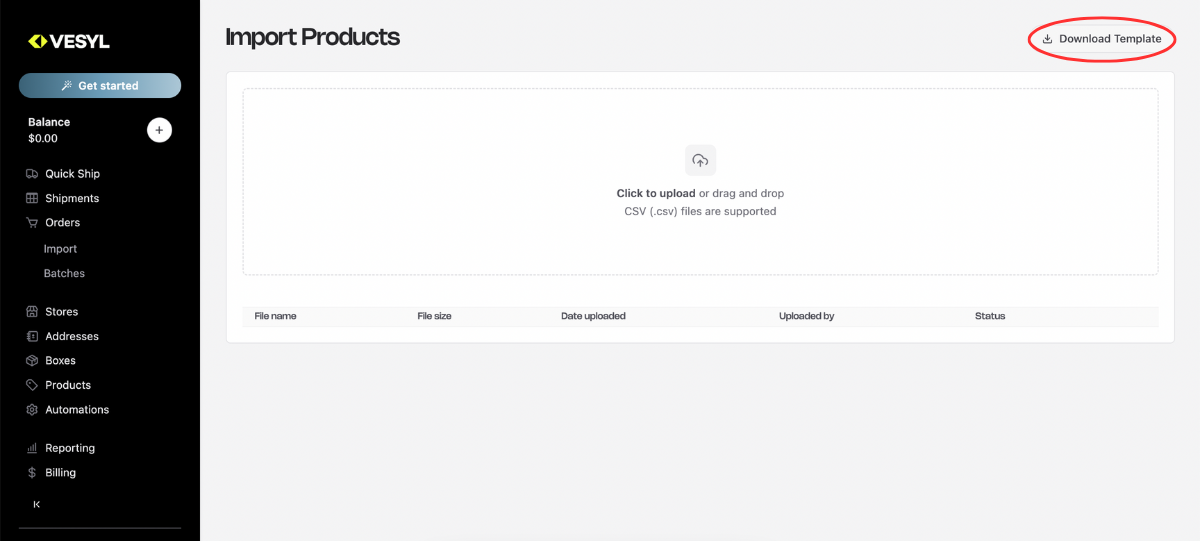
Step 3: Prepare and Upload Your CSV File
- Complete the CSV with your product details using the template.
- Upload the finished CSV by dragging and dropping it into the import area or by clicking to browse your files.
Step 4: Import Your Products
- Once your file uploads, click the Import button to start the process.
- A confirmation prompt will appear—click Confirm to proceed.
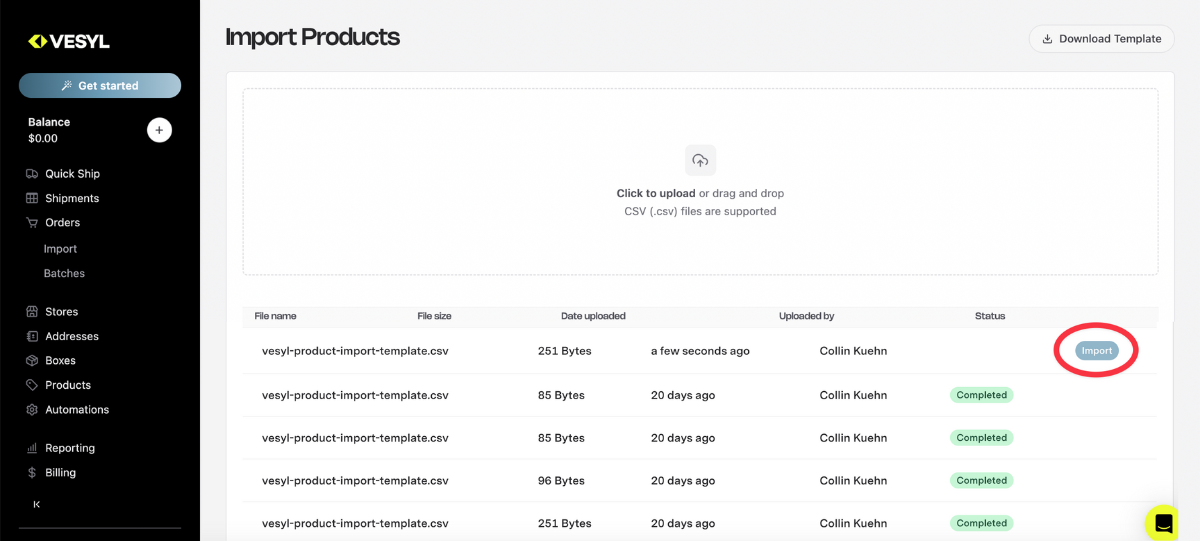
Step 5: Check Import Status
- When the import is complete, the status will update to Complete.
- Your products will now be added or updated on the Products page in VESYL.
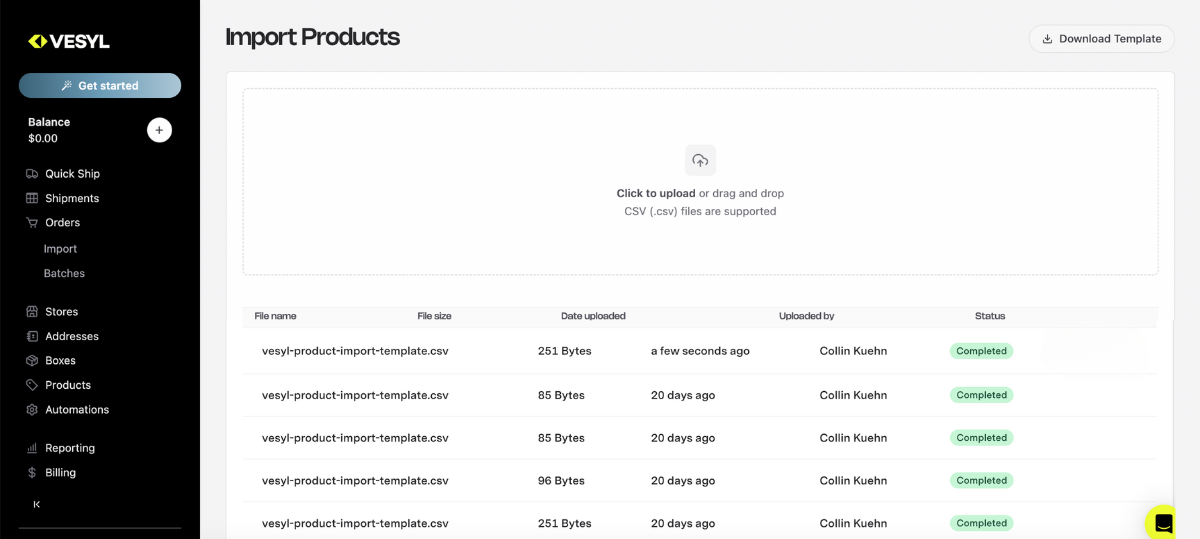
Why Use CSV Product Import?
- Bulk Management: Add or update many products simultaneously, saving time over manual entry.
- Flexible Data: Use the template to include only the product fields important to your business.
- Control Without Store Connection: Manage your catalog directly within VESYL even if you don’t use an integrated ecommerce platform.
Pro Tips for Successful Product Uploads
- Always use the latest CSV template to avoid formatting issues.
- Double-check your data for accuracy before uploading.
- Keep product SKUs consistent to avoid creating duplicates.
Summary
- Navigate to Import > Import Products.
- Download and fill out the product CSV template.
- Upload the completed file and click Import, then Confirm.
- Once complete, products appear in your VESYL product catalog.
Need help customizing your CSV or troubleshooting product uploads? Just ask!

